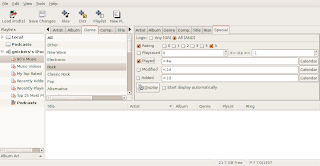Installing Ubuntu on the Dell 1420 laptop
Hardware (using Gabriel Topala's excellent system info utility)
Dell Inspiron 1420 model 0DT492
Intel dual core 2 processor 1.5Ghz
BIOS revision A07
4 gig ram
160 gig hd
Intel X3100 graphics (intel mobile 965 express chipset)
Intel pro/wireless 3945ABG
Broadcom Fast Internet
Sigmatel 9228 audio
The Dell was chosen because Dell sells a pre-installed Ubuntu laptop and provides online support at the Dell wiki at:
http://linux.dell.com/wiki/index.php/Wiki_Main_Page and the Dell blog at:
http://direct2dell.com/one2one/archive/2007/12/19/38924.aspx
There is also an active discussion about this machine on the Ubuntu wiki at:
https://wiki.ubuntu.com/LaptopTestingTeam
Installation
The first task was to wipe the installed Vista OS from the drive. I booted from an XP cd but it could not find a hard disk. This is because the dell has SATA drives set up for Vista using some new Intel AHCI setting. I had to change the drive mode from SATA to IDE in the BIOS and to also disable the FLASH memory option (this is where Vista uses a USB stick as swap memory). XP now detected the hard drive and i wiped out all the Vista partitions and created an NTFS partition for windows.
XP was installed along with the usual applications. I also used xplite to remove all the windows crap i do not use and did not want like outlook, media player, msn, screen blankers etc. I had created a CD of XP drivers for the Dell. In particular we needed the Intel wireless driver, the broadcom fast ethernet driver and the Intel chipset and x3100 graphics drivers. Once everything was installed i used a partition tool to resize the NTFS volume and to create a 30 gig ext2 formatted partition. The hard drive image was then ghosted to an external HD and a bootable recovery disc was created.
We then downloaded the ubuntu 7.10 system restore dvd iso image from the Dell wiki along with a Dell 7.04 cd image and burned them to disc.
Insert the DVD and restart the computer.
This asks if you want the default Dell reinstallation system or to boot to the Live CD. We choose the live option as we are not sure if the reinstallation option will wipe out our existing partition table. By booting the live we can see if there is an install option.
Ubuntu boots with no problems. The usual install icon is present so we click it. The question is - does this install a generic version or the one with the Dell customizations?
When the partitioner runs it asks if we want to resize sda and use the free space. We want to use the existing ext2 partition we already created so we choose the Manual option. This allows us to select /dev/sda5 which is the 30gig partition we had already set up.
One problem is the touchpad is way to sensitive if you hover over an option while you thing about it then the option is automatically selected. This is very poor practice. Bad usability. It was impossible to use the menu system to change the touchpad properties as it kept executing menu choices faster than i could read and select a menu option. I had to plug in an external mouse just to be able to use the menus. It is in fact the fault of the default touchpad settings. Trying to be helpful but getting in the way. I did not install the Dell touchpad driver for XP just this reason. The XP driver does not have the fancy helpful features so it works like you expect - you have to click on an option to execute it.
With an external mouse connected i was able to continue the install. The problem with the manual install became clearer now that i had the time to read the messages with the next option executing. I have to set up a root partition and the swap partition manually as well but of course i did not leave space. So the best option is to let the installer resize the existing disk. I decide to go back and delete the ext2 partition i had set up and then restart the install.
We now choose Guided partitioning and to resize the hard disk to make a 35 gig partition. It detects that windows XP is installed on sda1 and offers to migrate documents and settings. Neat - it will bring over your firefox settings as well as wallpaper, music, pictures etc. It also asks you to create a user to import the selected info to. So we set up the same user and gave the computer the name of Barugon.
The install begins with formatting the partitions. When finished the system reboots and we log in as the user we set up earlier. We also see there are 205 updates available. We also see that desktop effects cannot be enabled which is an known issue with the Intel graphics.We also see that the intel pro/wireless restricted driver is in use. We turn to the Dell wiki and find:
Description: The PCI ID (8086:2a02) for the Intel 965GM video controller has been black-listed by the Compiz-Fusion Manager, because the 965GM chip doesn't support the necessary pieces for video to work without using EXA accelerated architecture, which Ubuntu 7.10 does not support.
Systems Affected: Inspiron 1420n, XPS M1330n, 1525n
Impact: Metacity will be used by default instead of Compiz-Fusion. Thus, 3D effects on the desktop can't be turned on.
Workaround: Edit the file (or create if does not already exist) /etc/xdg/compiz/compiz-manager and add the line:
SKIP_CHECKS="yes"
And restart the Gnome Display Manager by pressing Ctrl+Alt+Del at the same time.
NOTE: Enabling Compiz Fusion on this video chipset will disable video playback.
Fix: None available. See LP141298.
We edit the file but can't save as we don't have permissions. So we open a terminal and cd to that directory and do sudo pico compiz-manager and issue our password, make the changes and save. Logout and log back in and now we can enable desktop effects.
The whole thing about the desktop effects reminds me of the Vista capable mess. I bought an laptop with a vista capable sticker although i was going to be running XP and really had no interest in Vista, but as a hedge against the future it couldn't hurt. When i discovered it could not run the Aero desktop effects i was quite annoyed and sold the machine, vowing never to purchase that brand again.
We restart and choose Windows from the menu. This launches the windows disk checking process as the disk had been resized. Windows runs and finds a new device (the changed disk) and so we reboot again.
Configuration
Now that the dual boot is working let's get the updates and then configure Ubuntu.
Rather than go thru all the steps we did for the desktop install we decided to use the Automatix installer from:
http://www.getautomatix.com/wiki/index.php?title=Installation#Ubuntu_7.10_.28Gutsy_i386.29
After it was installed we ran the program and choose pretty much everything except crossover office.
Printer Setup
System, Administration, Printing. We click on new printer and select windows printer via Samba and enter smb://gnickers which is the address of the OSX server. It allows us to browse and select the printers and then the vendor and model of the driver.
Adding a printer from work was no problem, i just picked up the IP address from the printer configuration page and added that and set the printer type.
File Sharing
This is turned off by default. We select the public folder in our home directory and right click. Select share from the menu and it notes that sharing services are not installed and offers a choice of NFS or Windows. We select windows. It installs the services. We can now browse and copy put files between the 2 ubuntu machines. However the public folder is not read only but i could not copy files to it from the other machine. I was able to copy some files from the desktop public folder to the laptop public folder so file permissions is important – they have to be set on a file by file basis, you just can't drop a file in public and make it automatically available.
Trackpad
Note: open office is unusable – we can outype it and the cursor jumps around randonmly.
In System, Preferences, Mouse, I unticked the touchpad preferences of tap to click, vertical and horizontal scrolling and set the motion sensitivity to low and increased the threshold. The touchpad can now be used without it zooming all over and doing things you do want. As an added bonus this has also fixed the cursor jumping problem in open office.
USB
Bought a kingston usb stick for this as the other one worked well with ubuntu. Recognized immediately and mounted on the desktop.
Ebook Readers
We installed the Adobe Acrobat reader with automatrix but we also need to read ebooks in the popular .chm format. We install gnochm.

Google
Google earth and picasa were installed with automatrix so we now downloaded and installed google desktop.
Video Playback
Although automatrix installed a number of multimedia options we like the VLC player on windows so we searched for it in the synaptics package manager and downloaded and installed it.
LCD/CRT
Hooked up an external LCD and powered on. The system came up and mirrored the display on both screens automatically. Very nice. I remember taking a week to get output to an external screen under redhat 5 or 6.
The external LCD a NEC 1560v provides an interesting comparision with the laptop display. The dell laptop lcd is very 'soft', text is kind of light blue in color from a straight angle, you have to tilt the lid way back to make it look blacker, but the NEC lcd has nice black text and a brighter screen as well as more contrast.
One problem: When doing a restart the external display was not functioning and Gnome noted an error. Turning off the computer and doing a cold boot solved the problem so the moral is to plug in the cable for the external display and then power up the computer.
Using a data projector in the classroom worked fine - just connect the cable before starting the laptop.
Display
Looking for some cool desktop effects we installed the Compiz configuration settings manager . The blurb in the package manager notes the OpenCompositing Project brings 3D desktop visual effects that improve usability of the X Window System and provide increased productivity. Once installed you can right click the desktop and select change desktop background, visual effects, custom.
Windows Network
The default windows workgroup name is MSHOME and we want to change this to our workgroup. So we open a terminal window and do:
gnickers@barugon:~$ cd /etc/samba
gnickers@barugon:/etc/samba$ sudo pico smb.conf
[sudo] password for gnickers:
Now we change the line to workgroup = @HOME and logout.
The public folder for the laptop is still not accepting files, not sure why. It was a permissions thing.
CD/DVD Burning
While Gnome supports simple cd/dvd writing we wanted a more flexible package so we selected system,administration,synaptic package manager and searched for and installed Brasero which allows you to create a data or audio cd, to copy a cd or dvd and to burn a disc from an image file.
3D Cube
Once the compiz-manager was installed went to system, preferences, advanced desktop effects. Under General Options, Desktop Size we set the horizonal slider to 4 and left the other sliders at 1. We then enabled all the cube plugins except gears and now we can switch workspaces using CTRL-ALT arrow key or CTRL-ALT-left mouse.
LAMP
It would be useful to have the convenience of a MAMP or WAMP package but these have to be installed separately. I tried tasksel on the desktop and managed to wipe out just about everything as it uninstalls the packages it didn't need and then crashed and refused to install what i just uninstalled leaving we with an usuable system. I was forced to do a new install of the os from cd.
Wireless
Campus network
It Picked up the uwo ssid on campus automatically.
Select System, Administration, Network
Choose the wireless connection
Change the Password Type to WEP Key (ASCII)
Run a web browser and enter your username and password and you're on.
Home Wireless
Clicked on wireless connection and choose properties. Selected the NICKERS ssid and it connected. Set the Password type and we were on the home network with internet access. A nice feature was it displayed all the wi-fi networks in range and there signal strength as a percentage.
Backup
We need to be able to backup the entire system to an external drive or network drive and to restore it from there after booting with a liveCD or doing a base install. We have an external usb hard drive partitioned into disk and disk1 each of 120gig. These are mounted on the desktop automatically when the external unit is plugged in.
We searched the package manager for sbackup and installed it. Two entries are added to the system, administration menu – Simple Backup Config and Simple Backup Restore. We try the config part first.
This offers the ability to back up over the network to another machine using SSH or FTP or to backup to the default directory which is /var/backup but there does not seem to be a way to backup to an external drive. Ok, now we see it – you have to goto /media folder and choose disk or disk1.
We also have to choose recommended backup, manual backup or custom backup. We choose custom. The problem here is it says to do backups according to the settings on the next page of this dialog, but there is no next page. We are underwhelmed by this program so decide to remove it,
We decide to try flexbackup. Flexbackup is a flexible backup tool that works well for small to medium v sized tasks. It features:
Homepage: http://www.edwinh.org/flexbackup/
The only problem here is finding the program – the install routine does not add any entries to the menu. It turns out to only have a command line interface and the settings are in a config file.
We install partimage but again this is a command line and no menu item is installed. It also cannot backup mounted systems so you have to boot to the liveCD and then run the command sudo partimage.
So we look for DAR and Kdar. However, the gui part of the program uses KDE and we are using Gnome.
It has been said that Norton ghost will backup linux paritions including the GRUB bootloader which we need as we are using a dual boot setup. So we test this out by booting the desktop with a ghost 11 CD. Looks like it will make a sector by sector copy of the hd including the boot sector. You can also copy paritions to optical, other hard drives or across the network.
We reboot after the cloning and mount the external drive and see the 73gig windows NTFS partition but not the linux partitions. So we install gparted, the gnome partition manager to take a look at the external drive. So where is the menu item? - System, Administration, partition editor. We see /dev/sda1 which is the windows NTFS partition on the laptop drive and /dev/sda2 which is the linux primary parition and /dev/sda5 which is the linus swap parition. Device SDA is the laptop hard drive. Selecting Devices from the menu shows us the USB stick is /dev/sdc and the external hard disk is /dev/sdb which we select. On SDB we see all the file systems including /dev/sdb1 which is the NTFS partition and the linux partitions and the 15mb of unallocated space. BTW the USB stick is formatted as FAT16.
Movies
The quicktime movies do not play. I cannot remember if they played before but i checked them on the ubuntu desktop and they play fine. Also, if i play a quicktime movie thru the web browser the audio plays but not the video. Probably a codec problem but the w32codec package is installed.
I decide to install the gstreamer and gxine packages. GStreamer is a streaming media framework, based on graphs of filters which operate on media data. Applications using this library can do anything from real-time sound processing to playing videos, and just about anything else media-related. Problem is it did not work – the QT videos still exit when run locally. Let's try automatix.
We choose to uninstall the mplayer plugin for firefox and the restricted multimedia codecs and the w32 codecs. Then we will re-install them. Did not work so we look for a quicktime plugin for firefox.
But all the plugins are already installed. You can see what is installed by opening firefox, go to Edit-->Preferences-->Content and manage file types. Here you can see, which plugins are installed at the moment.
I opened a terminal and did sudo apt-get remove mplayer mozilla-mplayer and then did apt-get install mplayer mozilla-mplayer to reinstall and restarted firefox.
A blank square with 'no video' is displayed and there is now no audio. So we decide to install firefox 3 to see if that helps. No joy as it has no plugins so offers to open the QT video locally and the same problem occurs – the video exits in mplayer. So quicktime is not working on the laptop.
But the mplayer plug-in and mplayer works fine on the desktop which is a fresh install of ubuntu 7.10 with automatix updates. So something on the laptop is broken when it comes to QT.
Today we decide to remove all the proprietary codecs from the machine. That is what seems to be the problem. The idea is to remove and then re-install because the quicktime video works on the other ubuntu machines. So something broke it.
We go to the package manager and mark for reinstallation the ubuntu-restricted -modules. No change. We now run automatix and on the uninstall tab and uninstall the codecs and plugins. The restricted codecs cannot be uninstalled as some packages depend on them so we return to the package manager and uninstall from there. We go back to automatix but the same error so we decide to remove the multimedia packages too. Remove and install and still quicktime is not working. It's a mystery.
Mystery Solved! (May 29)
We discovered the the advanced desktop effects - the compiz 'cube' has the unintended side effect of disabling movie playback. When we set the desktop effects back to none then quicktime movies played with no problem.