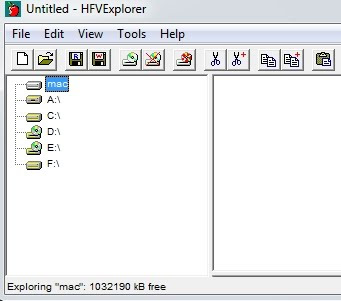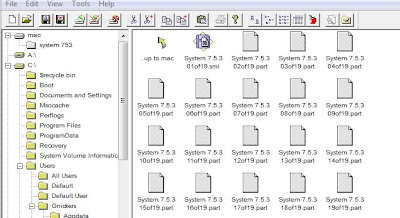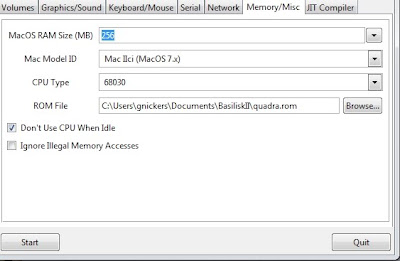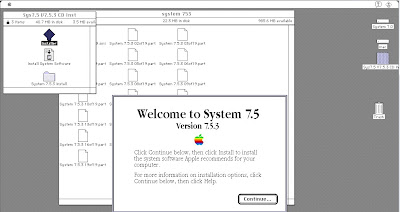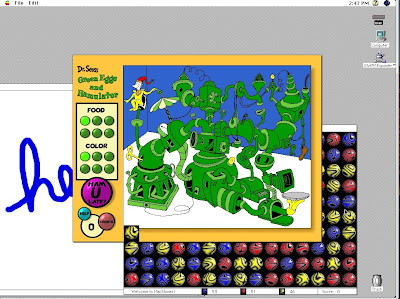Upgrading to Ubuntu 11.10
We decided to upgrade the HP compaq 8510p laptop to the latest desktop and then to add the server stuff we need (LAMP, various lamp apps, etc). The old 80gig hard drives were too small and we were running ver 9.x which did not support the wireless. So we replaced the hard drive with a new 500gig Seagate hybrid hard drive (SSD/SATA) that should be a lot faster.
Installing was quick and it did fix the wireless problem. However, there are a number of issues with the new release (some minor, some major)
sudo apt-get install gnome-shell
and then restarting and logging in again. This provides some login option. First time around we choose Gnome but the screen menus were scrambled and the unity right side dock would appear! Logging out and choose Gnome Classic at login solved that problem. I can't figure out to how to get windows to roll up, a feature i've been using since mac os 7 and one that is much more usable than having to minimize windows in the way and then go all the way down to the bottom bar to retrieve them. I also seem to recall Unity had that annoying Windows 7 behavior that when you move a window to the side of the screen it maximizes the window. What dumb idea, you move windows to the side to get them out of the way because you can't roll them up. It is fast to just throw a window to the side, doing that does NOT mean i now want it to take up the whole screen. Dumb usability ideas - don't they test these things with real users?
The next step is to download and install all my regular apps and then install LAMP. I did this many versions ago using TASKSEL and the results were awful - lots of problems. So i have to decide between 3 install methods:
Method 1 - TASKSEL(easy but does it work better now?)
sudo apt-get install tasksel
sudo tasksel
select LAMP Server
Method 2 - Manually (more work to install but possibly most stable?)
sudo apt-get install apache2
sudo apt-get install mysql-server
sudo apt-get install php5 libapache2-mod-php5 php5-mysql
sudo /etc/init.d/apache2 restart
sudo apt-get install phpmyadmin
Method 3 - 'Bundle' method (newer so maybe give it a whirl?)
sudo apt-get install lamp-server
Of course I have yet to find an informed article that can discuss the pros/cons of the 3 approaches. So it is trial and error.
On the plus side, the laptop is very snappy. Next to get back my apps... Ah good, the Ubuntu software center has synaptic so let's start with that...
PS - one new app that is interesting is under Internet, Desktop Sharing. We will be trying this out as we need to find a good way to showing distance ed students how to do particular tasks. We having been taking screen shots and turning them into movies using Camtasia Studio but that is proprietary and you have to update them when things change. I'd like to be able to stream my desktop to 1 or more students so they can see a process and ask questions.
We decided to upgrade the HP compaq 8510p laptop to the latest desktop and then to add the server stuff we need (LAMP, various lamp apps, etc). The old 80gig hard drives were too small and we were running ver 9.x which did not support the wireless. So we replaced the hard drive with a new 500gig Seagate hybrid hard drive (SSD/SATA) that should be a lot faster.
Installing was quick and it did fix the wireless problem. However, there are a number of issues with the new release (some minor, some major)
- The Unity interface is annoying (slower to find what you want)
- Windowshade is not longer an option for windows
- Synaptic package manager is not longer included
sudo apt-get install gnome-shell
and then restarting and logging in again. This provides some login option. First time around we choose Gnome but the screen menus were scrambled and the unity right side dock would appear! Logging out and choose Gnome Classic at login solved that problem. I can't figure out to how to get windows to roll up, a feature i've been using since mac os 7 and one that is much more usable than having to minimize windows in the way and then go all the way down to the bottom bar to retrieve them. I also seem to recall Unity had that annoying Windows 7 behavior that when you move a window to the side of the screen it maximizes the window. What dumb idea, you move windows to the side to get them out of the way because you can't roll them up. It is fast to just throw a window to the side, doing that does NOT mean i now want it to take up the whole screen. Dumb usability ideas - don't they test these things with real users?
The next step is to download and install all my regular apps and then install LAMP. I did this many versions ago using TASKSEL and the results were awful - lots of problems. So i have to decide between 3 install methods:
Method 1 - TASKSEL(easy but does it work better now?)
sudo apt-get install tasksel
sudo tasksel
select LAMP Server
Method 2 - Manually (more work to install but possibly most stable?)
sudo apt-get install apache2
sudo apt-get install mysql-server
sudo apt-get install php5 libapache2-mod-php5 php5-mysql
sudo /etc/init.d/apache2 restart
sudo apt-get install phpmyadmin
Method 3 - 'Bundle' method (newer so maybe give it a whirl?)
sudo apt-get install lamp-server
Of course I have yet to find an informed article that can discuss the pros/cons of the 3 approaches. So it is trial and error.
On the plus side, the laptop is very snappy. Next to get back my apps... Ah good, the Ubuntu software center has synaptic so let's start with that...
PS - one new app that is interesting is under Internet, Desktop Sharing. We will be trying this out as we need to find a good way to showing distance ed students how to do particular tasks. We having been taking screen shots and turning them into movies using Camtasia Studio but that is proprietary and you have to update them when things change. I'd like to be able to stream my desktop to 1 or more students so they can see a process and ask questions.