Now that i am using Windows 7 a lot more for work i am so upset in how useless it is for common tasks. We all knew that file operations were pretty much broken in previous versions, it took forever to do any meaningful stuff with lots of file and it tied up your machine, sort of like working on a beige mac running system 7.
So today i finally got around to do some file maintenance. I attached a 1 terabyte LaCie Quadro external hard disk to the macbook pro using firewire 800 and proceeded to copy about 25 gig of files from the mac to the windows partition. Most of the time was spend figuring out which files to move, the actual 1-5 gig copy operations were complete before i could decide on the next group.
Now i boot the macbook into Windows 7 (boot camp). The external fw800 windows partition shows up. It is a simple task to copy the 25 gig worth of files from the external drive to another external drive hooked up (also a LaCie but firewire 400 formatted for windows). How long do you think this operation would take? I think i spend about 30 minutes last time i did it on Linux (in fairness the linux box has an e-sata connection).
Well, it's been 10 minutes and Windows is still thinking about the copy operation, it actually hasn't even started yet! And the copy dialog box estimates 16 hours! It says 'discovered' 5,764 items and then sits and sits and sits.
In fairness the previous osx copy was between laptop hard drive and external hard disk and this is from external hard disk to external hard disk but 16 hours?
When i do similar file operations on the windows 7 desktop it is slow and ties up the machine. How can that be on a dual 3.2 ghz xeon box with 4 cores? Obviously it is not hyperthreaded - why?
Update
It's 10:15 am the next day and 1,700 files still to be copied, says 9 hours to go! It finally completed this afternoon. I am now moving some files around on the external drive connected to the win 7 pc and every so often it has to re-read the directory from the drive. There is a green progress bar across the top of the file manager and it takes a couple of minutes to read the directory of the 1tb external. No wonder file operations take so long.
Wednesday, February 23, 2011
Monday, February 21, 2011
The Android Reading Device
UPDATE: Installing Apps
Took a while to figure out how to do this without using the Android market. Since the wireless is still having problems (although i connected ok at work - must be my 3 WAP's confusing it), i wanted to download and install apps directly.
These are known as non-market apps and all you have to do is:
- Click settings, application, unknown sources to allow install of non-market apps
- Click settings, application, development and turn on USB debugging (i don't think this is needed to install apk files that you copy to the card, but is needed to run an installer application on the desktop that will install apk files to the device, if this is what you want)
- download the .apk files and copy them to the internal SD card or the external SD card
- after copying unplug the USB cable
- run APKinstaller app and it displays all the apps in the downloads directory (if the usb cable is plugged it find no files!)
An cheapo Android tablet came my way so the idea is to see how effective it is as a reading device. I had tried the iPod touch but the screen is a bit small.
This is a 7" 800x480 screen with a ARM 700mhz cpu running Android 2.1 (similar to many models available under names like epad, apad, irobot etc). Nothing fancy but it has a 1.3 mp camera, 2 usb ports, cell, wireless b/g, speaker, earphone and a micro SD slot (32gig max). Only problem is the wireless if flaky, it finds my WAP's but fails to hold a connection.
Anyway we are not interested in this for the internet but as a reader. The idea is to find a device that will allow us to test out various ebook apps and ebook formats. The device came with an ebook app called Shelves that did a decent job with .epub files but failed to open others and not so good at PDF's.
Following apps were downloaded and copied to the SD card:
The .apk files were transferred via USB cable to the SD card on the device along with a smattering of ebooks in epub, mobi, pdf, cbr and other formats. On the tablet APKinstaller was used to install the apps.
Our test document is 20,000 Leagues under the Sea in cbr, fb2,lrf,mobi,pdf,pdb, djvu and rtf formats. So here is a quick first impressions tour:
Adobe Reader
It displays all the PDF files in a nice list but when you click on one it returns the error message 'invalid path' . Not obvious how to change directories to the other card. Not so good.
Beamreader
Loads and allows us to browse for folders and a nice list of all the PDF files. It crashed on 20000 Leagues Under the Sea but opened the other books ok.
PDF Viewer
Runs and allows you to browse for files. No icon but nice large font. Crashes on 20000 Leagues under the Sea. Open other files ok. A bit slow on the pages and refreshes.
Aldiko
Nice display of book covers on a bookshelf. Good navigation control, finger swipes load the next page but not with a turn, it just slides in smoothly from the side. Lots of settings. Neat dictionary function.
Update: you can copy epub files to the eBooks/import folder on the SD card and then in Aldiko press settings, import and it imports the books to the library and displays them on the shelf.

Kindle
Needs the cell or wifi connection to login to your Amazon account. So no further until we solve the wireless problem. Would be useful to be able to read offline.
FBreader
Brings up an explanation screen of how it works. We have to press the Settings button to get the options menu. The library icon goes to the sd\Books folder we had created. We load the 20000 Leagues under the Sea and it works. The navigation is clunky we have to keep going to the setting button. For example the screen does not rotate automatically you have to do it manually and navigation is non-intuitive.
Kobo
Like Amazon you can't get anywhere without an internet connection. Not a fan of this type of design.
Laputa
Cute entry screen with tips. There are nags for the paid version. The bookshelf is empty save for the Bible. Clicking brings up a list of ebook sites like Manybooks, Gutenberg and Feedbooks. The main way to get books into a collection is to download, to get books on your card you have to click the Home icon to get to the top level and then click the settings button. This displays an Import icon that when clicked allows you to browse the internal card, not the micro SD card. I made a Books folder there but with only 2gig of storage this is not a viable option. We loaded in an Agatha Cristie to add to our library and then loaded the book to read. Next is a configuration screen for fonts, flip mode and sizes. One thing odd about Android is the scroll bars work the opposite of what you would think and they are very thin. With the bar at the top you scroll down but nothing happens, you have to scroll up. This seems non-intuitive. Nice quick page flips. Quite readable font. This program is an option especially if you download books.
Moon + Reader
Displays a list of all the files along with the file extensions, i like that! The icons are not good, each book gets a ? icon except the epub book. I think this means it cannot read the others (so why list them, bad design). Ah, if you click on an file format it does not understand, it actually loads it! So a .cbr file display the binary codes, sort of like loading a word .doc file in notepad! Ever worse, if you kill the app and then reload it remember the file you had open and re-opens it. Arrgh. Have to figure out how to close a file.
Wattpad
Requires you to connect to the internet before you can do anything. But if you click OK and then the settings button you get the menu. But there seems no way to import any books into your library. Also, when you click the back button it should return to the previous state, if i had the settings menu open and drill down to a setting and then go back, the menu should be there, not a blank screen forcing me to press the settings button again.
ThinkFree Office
Although not an ebook reader it is important to be able to take along reports and such. I was excited to see if give an icon to the djvu files but it could not open them. We open the .rtf version of 20,000 leagues under the sea. It runs for a while opening the file. Loading, loading, loading. We kill the operation. Interesting, when we go to load the .pdf version of @0,00 Leagues that crashed the other apps, it notes the 'page catalog is invalid' and ends the operation gracefully. Other pdf's load ok. It also does auto orientation and swipes. While a large app it does a credible job on pdf's. Will have to try it on some office files.
Droid Comic (ACV)
Awesome, the cbr files look fantastic. You do have to push the settings button to rotate and zoom but this may make a decent comic book reader.
Summary
Some apps good, others not so good. Android 2.1 suffers from some usability issues on a tablet probably due to it being a phone OS. It says things like 'Shut down your phone?". The finger controls are a bit rough, in particular scrolling is very error prone, swiping a finger to scroll the screen up and down loads an app by mistake most of the time. Larger scroll bars would help, i ended up using my iTouch stylus a lot. Will have to try Liam's extra Nintendo stylii. As to the LCD screen, fairly bright for apps and games but a bit annoying to read text for a long time. Does a cheap Android tablet replace a good ebook reader like the color Nook. No - it was 1/3 the price and it allows you to read your own books without being tethered to Amazon or Chapters. The problem with this device is the settings and exit buttons are the same, press on the left to access the settings in an app but press towards the right and the app exits. Since the button is incredibly small it is very easy to exit. Then again this is not an iPad!
Took a while to figure out how to do this without using the Android market. Since the wireless is still having problems (although i connected ok at work - must be my 3 WAP's confusing it), i wanted to download and install apps directly.
These are known as non-market apps and all you have to do is:
- Click settings, application, unknown sources to allow install of non-market apps
- Click settings, application, development and turn on USB debugging (i don't think this is needed to install apk files that you copy to the card, but is needed to run an installer application on the desktop that will install apk files to the device, if this is what you want)
- download the .apk files and copy them to the internal SD card or the external SD card
- after copying unplug the USB cable
- run APKinstaller app and it displays all the apps in the downloads directory (if the usb cable is plugged it find no files!)
An cheapo Android tablet came my way so the idea is to see how effective it is as a reading device. I had tried the iPod touch but the screen is a bit small.
This is a 7" 800x480 screen with a ARM 700mhz cpu running Android 2.1 (similar to many models available under names like epad, apad, irobot etc). Nothing fancy but it has a 1.3 mp camera, 2 usb ports, cell, wireless b/g, speaker, earphone and a micro SD slot (32gig max). Only problem is the wireless if flaky, it finds my WAP's but fails to hold a connection.
Anyway we are not interested in this for the internet but as a reader. The idea is to find a device that will allow us to test out various ebook apps and ebook formats. The device came with an ebook app called Shelves that did a decent job with .epub files but failed to open others and not so good at PDF's.
Following apps were downloaded and copied to the SD card:
- Aldiko_Book_Reader_1.2.6
- Droid Comic Viewer
- FBReaderJ-0.7.17
- kindle
- kobo
- Laputa Book Reader
- Wattpad_1.9.4
- zthMoonReader
- PDF_Viewer_0.2.8
- Adobe_Reader_9.0.2
- beamreader-v120
The .apk files were transferred via USB cable to the SD card on the device along with a smattering of ebooks in epub, mobi, pdf, cbr and other formats. On the tablet APKinstaller was used to install the apps.
Our test document is 20,000 Leagues under the Sea in cbr, fb2,lrf,mobi,pdf,pdb, djvu and rtf formats. So here is a quick first impressions tour:
Adobe Reader
It displays all the PDF files in a nice list but when you click on one it returns the error message 'invalid path' . Not obvious how to change directories to the other card. Not so good.
Beamreader
Loads and allows us to browse for folders and a nice list of all the PDF files. It crashed on 20000 Leagues Under the Sea but opened the other books ok.
PDF Viewer
Runs and allows you to browse for files. No icon but nice large font. Crashes on 20000 Leagues under the Sea. Open other files ok. A bit slow on the pages and refreshes.
Aldiko
Nice display of book covers on a bookshelf. Good navigation control, finger swipes load the next page but not with a turn, it just slides in smoothly from the side. Lots of settings. Neat dictionary function.
Update: you can copy epub files to the eBooks/import folder on the SD card and then in Aldiko press settings, import and it imports the books to the library and displays them on the shelf.

Kindle
Needs the cell or wifi connection to login to your Amazon account. So no further until we solve the wireless problem. Would be useful to be able to read offline.
FBreader
Brings up an explanation screen of how it works. We have to press the Settings button to get the options menu. The library icon goes to the sd\Books folder we had created. We load the 20000 Leagues under the Sea and it works. The navigation is clunky we have to keep going to the setting button. For example the screen does not rotate automatically you have to do it manually and navigation is non-intuitive.
Kobo
Like Amazon you can't get anywhere without an internet connection. Not a fan of this type of design.
Laputa
Cute entry screen with tips. There are nags for the paid version. The bookshelf is empty save for the Bible. Clicking brings up a list of ebook sites like Manybooks, Gutenberg and Feedbooks. The main way to get books into a collection is to download, to get books on your card you have to click the Home icon to get to the top level and then click the settings button. This displays an Import icon that when clicked allows you to browse the internal card, not the micro SD card. I made a Books folder there but with only 2gig of storage this is not a viable option. We loaded in an Agatha Cristie to add to our library and then loaded the book to read. Next is a configuration screen for fonts, flip mode and sizes. One thing odd about Android is the scroll bars work the opposite of what you would think and they are very thin. With the bar at the top you scroll down but nothing happens, you have to scroll up. This seems non-intuitive. Nice quick page flips. Quite readable font. This program is an option especially if you download books.
Moon + Reader
Displays a list of all the files along with the file extensions, i like that! The icons are not good, each book gets a ? icon except the epub book. I think this means it cannot read the others (so why list them, bad design). Ah, if you click on an file format it does not understand, it actually loads it! So a .cbr file display the binary codes, sort of like loading a word .doc file in notepad! Ever worse, if you kill the app and then reload it remember the file you had open and re-opens it. Arrgh. Have to figure out how to close a file.
Wattpad
Requires you to connect to the internet before you can do anything. But if you click OK and then the settings button you get the menu. But there seems no way to import any books into your library. Also, when you click the back button it should return to the previous state, if i had the settings menu open and drill down to a setting and then go back, the menu should be there, not a blank screen forcing me to press the settings button again.
ThinkFree Office
Although not an ebook reader it is important to be able to take along reports and such. I was excited to see if give an icon to the djvu files but it could not open them. We open the .rtf version of 20,000 leagues under the sea. It runs for a while opening the file. Loading, loading, loading. We kill the operation. Interesting, when we go to load the .pdf version of @0,00 Leagues that crashed the other apps, it notes the 'page catalog is invalid' and ends the operation gracefully. Other pdf's load ok. It also does auto orientation and swipes. While a large app it does a credible job on pdf's. Will have to try it on some office files.
Droid Comic (ACV)
Awesome, the cbr files look fantastic. You do have to push the settings button to rotate and zoom but this may make a decent comic book reader.
Summary
Some apps good, others not so good. Android 2.1 suffers from some usability issues on a tablet probably due to it being a phone OS. It says things like 'Shut down your phone?". The finger controls are a bit rough, in particular scrolling is very error prone, swiping a finger to scroll the screen up and down loads an app by mistake most of the time. Larger scroll bars would help, i ended up using my iTouch stylus a lot. Will have to try Liam's extra Nintendo stylii. As to the LCD screen, fairly bright for apps and games but a bit annoying to read text for a long time. Does a cheap Android tablet replace a good ebook reader like the color Nook. No - it was 1/3 the price and it allows you to read your own books without being tethered to Amazon or Chapters. The problem with this device is the settings and exit buttons are the same, press on the left to access the settings in an app but press towards the right and the app exits. Since the button is incredibly small it is very easy to exit. Then again this is not an iPad!
Friday, February 18, 2011
Koha LiveCD 10
The new Koha liveCD based on ubuntu 10.10 is out so we decide to give it a try. Our first boot on a dell gx280 failed and then we realized this livecd is a 64 bit version and the dell's bios does not support 64 os. We then live booted on our trusty dell precision 470, a dual xeon pc.
The new version has icons on the desktop for the koha opac and for the admin page. Our first goal is to install this on a bootable USB stick.
First we plug in the stick and it is mounted. This is a 4 gig stick running the older version of koha we installed using the liveCD created by Professor Prasad. Next we double-click the install koha live icon and choose english as the language.
The install requirements are 3.6 gig free drive space, internet connection and power.
ODD - when we click the release notes hyperlink it goes to http://www.geekconnection.org and displays the remastersys backup utility page1
The next dialog box offers a chance to download update while installing and a forward button. The problem is that the installer does not seem to offer a choosable location, it detects your hard drive and offers to unmount it. Will it later allow you to choose a location? For safety we decide to shut down, unplug the hard drive and try again.
The liveCD boots and we plug in the usb stick.
Option - start the installer instead of booting the live system. It notes that dev/sda is mounted and offers to unmount it. We choose YES to unmount.
The next dialog box called install offers to erase and use the entire disk or to manually set up the partition map. We go with the entire disk so our maxell 4 gig flash drive will be used.
We click INSTALL NOW and say we are in Toronto with a US keyboard and setup a username of seyler with a password of seyler and log in automatically setting. This is the standard ubuntu install routine.
Now we wait while it copies files and when it finished we click restart and remove the cd. It reboots to the USB stick.
We now double-click the Koha Admin desktop icon which presents a login page prefilled with the default username of kohaadmin and password of kohalivecd. We click LOGIN and the web installer page is displayed.
Koha Setup
First is to choose a language, we choose en for english, assuming that later it can be changed to German. The default mysql database settings are displayed:
database: koha
host: localhost
port: 3306
user: kohaadmin
At the web installer step 3 we select MARC 21 as our 'flavor' with the following options:
- select matching rules for bibliographic records including ISBN and ISSN
- fast add for ILL or on the fly cataloging
- simple for common types like cd's, dvds, cassettes, kits etc
Under Optional we select
- basic default values for dept, item lost status etc
- coded valies for holdings statements
- a sampling of z39.50 servers for copy cataloging
- sample patron types and categories
- sample label and patron card data
- sample holidays
- default item types (material types and collection codes)
= sample libraries and categories, new items and default messages
- sample patrons and default message transports for sending overdues, notices etc by email
Then we click IMPORT button at the bottom of this very long page. We note a couple of errors:
- table 'systempreferences' is full
- table 'marc_subfield_structure' is full
Indexing Engine
We choose the nozebra option as this will be a small library and click CHOOSE and FINISH and are redirected to the staff login page.
We click LOGIN This returns an error message, 'the format your asked for is unrecognized'. We click the back button and choose springfield library this time. same error.
We try http://localhost/opac and the library catalog page is displayed. We try http://localhost/koaadmin to display the admin page. The login notes that our session has timed out. We try logging in to my library but the same error message. I think we will re-do the koha setup and leave out the other libraries optional data.
First we have to delete all the tables from the mysql koha database. We goto http://localhost/phpmydmin and login as user root with password mqr but that does not work. And firefox has crashed so we kill it. The release notes seem wrong. We could start all the way over. So we restart.
Ok. Ready to go again. The problem could be the usb stick only has 28 mb free after install. We decide to limit the optional data installs.
we leave out
- code value for holdings statements
- sample label and patron data
- sample holidays
- sample libraries and library categories
- sample news items
- defined message transports
- sample patrons
and we click IMPORT. If this doesn't work will we use the hard disk portable usb. Only one error this time - 'table marc_subfield_structure' is full.
We try the admin page and the staff client page is displayed successfully. So the problem sees to be space related. Although the staff page doesn't look quite right. So will have to use the portable.
tomorrow
Friday, February 11, 2011
Media Center IV

Now that the media center is working perfectly we can't resist fiddling about. A new barebones SFF (small form factor) dell gx 280 came our way from Vfxweb, (where i've happily shopped for many years). Socket 775, DDR2, pci-e, sata, pci and lots of USB ports in mint condition for about $30. From the parts box we pull out a P4 2.80 ghz, a 40 gig sata drive, and 1.2 gig of ram and a Nvidia quadro 290 video card which gets converted to a low-profile bracket. We try a 3.4 Ghz P4 but the fans immediately go into full speed mode - need to get a new tube of thermal paste . Boot up with XBMC live cd via an external USB optical drive and it runs perfectly.

I set up some of the shared libraries from Windows 7, no need to set it against the media server yet. The quality of the picture is excellent.

If i run ethernet to the front living room the ancient Zenith 29" professional TV (with VGA input!) could make itself useful when analog broadcast television finally dies. Or i could put in a wireless card, but the problem there is making sure it works with Linux, wireless chip vendors are very bad when it comes to linux support. I am also not so sure about overloading the 3 wireless routers with video traffic. Best to stick to wired, that location used to have cat 5 wire a dozen years ago when DVD players cost $1000 and a giant tower PC with a DVD-ROM and IR keyboard/mouse fed video to the new Zenith 29" TV.
The attraction of putting a media center client there is the display is perfectly orientated to the couch, and high usability of the HCI (human couch interface) is our design goal. A horizontal position is considered preferable to a vertical one in HCI circles.
However, the windows remote did not get detected when i plugged it in. I know it was setup ok when i last used it with the acer revo so will have to look up my notes how i configured the item. When i press the remote the IR lights up and it works fine plugged into a windows 7 box so it is a driver issue - maybe i need to have it plugged in when the system boots.
The only problem is that the install option from the live CD seems to fail with the video display not working. Since this disk is from 2010's project i should download a more recent copy.
I'll do it tomorrow...
Thursday, February 3, 2011
Mac Emulation on Windows 7
Not feeling up to working so what's a guy to do? Obviously since i got rid of the last G4 OS9 machine 2 weeks ago it's time for a CIV II fix. This means emulating a classic mac on some OS. Since the work desktop is now Windows 7 we decide to try that out. We used to run Basilisk on windows xp many years ago so we decide to go that route as the minimum requirements for Civilization II are an 040 mac and a few megabytes of ram.
First is to download and install the GTK runtime environment for Windows that enables us to run software written for the X windows environment. GTK (otherwise known as the GIMP toolkit) provides widgets (on screen controls) and tools to build graphical windowed applications. We go to install verion 2.10.13
The install finds that C:\Windows\system32\iconv.dll may conflict with programs that rely on GTK+ 2. To prevent such conflicts, it can automatically rename the file. If you choose to rename these files, their extension will be changed to .dll.off.
We decide to mess with the windows system files, recognizing the problems inherent in window's reliance on DLL's but no liking having to modify the system. Ok, installed so next we download BasiliskII and extract to a folder. We search the old mac backups and find a quadra 650 rom file and extract it and place it in the Basilisk II folder. We also get a system 7 book disk and put it in the Basilisk II folder and then download the system 7.5.3 files from apple's ftp site. Next we copy the file cdenably.sys from the Basilisk II cd-rom drivers folder to c:\windows\system32\drivers. This driver allows your windows optical disc to read mac disc, pretty well essential for installing software.
Next is to create a fake blank hard drive (which is really a file that looks like a drive). The included HSF Explorer windows utility is used to create a mac formatted 'hard drive'. We select File, Format New Volume and we give it a name of mac with a whopping 1gig of space and select the Basilisk II folder as the location of the 'hard disk' file. Click OK and it is created.
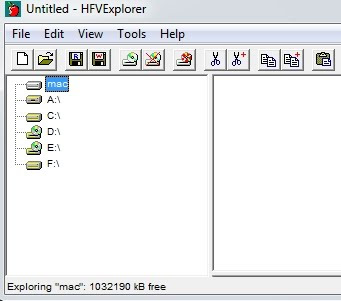 Now that we have a 'hard disk' we copy the system 7.5.3 files to the blank disk image. We go to drag the system 753 folder but it is not in downloads. Where is it. We actually go back to apple's web site! and right click as firefox will remember where the files were saved to. We find the folder and go to drag it to downloads but windows makes a shortcut - we don't want a frickin' shortcut we want to move the files you stupid OS. So we delete the shortcut and now the folder has disappeared! Searching the local hard disk finds nothing. We actually have to restore the shortcut to examine it's properties to find out the folder is actually located at "F:\bin\Dell precision 470\docs\system 753". Arghh. We make sure to CUT and PASTE this time.
Now that we have a 'hard disk' we copy the system 7.5.3 files to the blank disk image. We go to drag the system 753 folder but it is not in downloads. Where is it. We actually go back to apple's web site! and right click as firefox will remember where the files were saved to. We find the folder and go to drag it to downloads but windows makes a shortcut - we don't want a frickin' shortcut we want to move the files you stupid OS. So we delete the shortcut and now the folder has disappeared! Searching the local hard disk finds nothing. We actually have to restore the shortcut to examine it's properties to find out the folder is actually located at "F:\bin\Dell precision 470\docs\system 753". Arghh. We make sure to CUT and PASTE this time.Ok back on track, we drag the system 753 folder to the mac 'drive' and it seems to work OK.
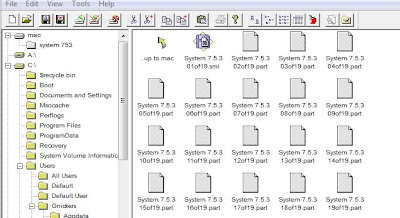
We can now exit the utility and run the Basilisk II GUI application which allows you to set the preferences. First our optical drive is D: and we also set the windows size to 1024 x 768 and the ram size to 256mb and the rom file to use our quadra650.rom file. We decide to leave off the network as it is not needed. In the Volumes tab we click ADD and select the system70 book.dsk image and the disk image file we created with the HFV utility. For now the model id is a IIC 030 but later we will change this to a 68040 with a quadra 900 model id.
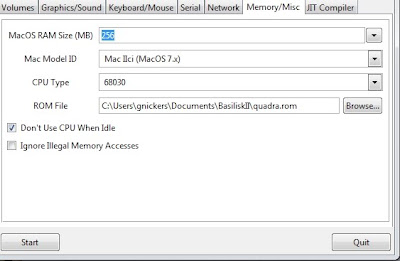
We click the START button and get the black screen of death...run the windows task manager and kill the application. Must say the OSX way of killing apps is so much less work. It appears and older .exe file may solve the problem, we need the one in the 27-08-2008 build. Ok we do that. Now the older exe is in the Basilisk II folder. We re-run the GUI and click START.
Ah the mac 'boing' and a grey screen. Error message about no Appletalk connection (because we did not turn on networking) and a moment later the old system 7 desktop appears.
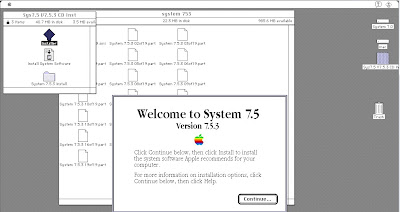
Now we click on the mac hard disk and open the system 753 folder we copied there earlier. Double-clicking the 01 of 19.smi icon extracts the files and builds a sys 7.53 cd isntaller icon on the desktop. Double- clicking that brings up a folder with the installer software icon. We click it to start the install.
First we choose a Custom Install and select under System, Universal System for any Mac. Then under Networking we choose Open Transport and Network Software Selector. This will allow our 'mac' to go online if we decide to let it. Hey we could run Netscape 2 for the mac...Finally we click Switch Disk and select the giant 1gig mac 'drive' as the target and click INSTALL.
Off it goes. When the install is finished we shut down the Basilisk mac (Special, Shutdown) and rerun the Basilisk GUI to set our final preferences.
First is remove the system 70 boot disk. We don't need it anymore. Next let' set the cpu and the id and turn on networking. We also decide to check the Enable my Computer box on the GUI which should allow us to drag files from windows to the mac without using the HFV uitility. So we could download mac files and copy over? Will have to test.
Ok we click START and it works but one problem, the CIV II original cd is a dual disc with an audio cd portion and a data cd part and only the audio cd gets mounted. I have a burned backup copy but cdrw's do not seem to get read and cause basilisk to crash with an exception. Ok so we will have to use the macbook to read the discs and then copy the files to the win7 machine and then drag them to the mac and install. I'll do it tomorrow....
ToDo list
1. install Stuffit Expander
2. upgrade to system 7.5.5 (last free one) - should have kept my retail 7.61 and 8.1 cds!
3. install CIV II
2 of out 3 done. I may create a larger 8 machine and see if i can get 8.6 running. Stability is a problem right now with exception crashes quite frequent. But here is what it looks like now.
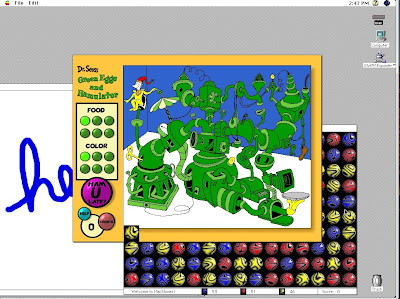
Subscribe to:
Posts (Atom)
